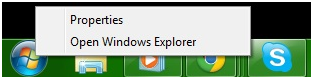What Kind of Computer Should I Buy?
That has to be my number 1
frequently asked question.
Looking for a new computer? Is technology moving at a pace you
can't keep up with? Are you overwhelmed by the variety of choices that are
available? not sure what you need vs. what the big brand names want to see you?
If you answered yes to any of those questions, then keep
reading. I am going to try explaining this in a way where you will fully
understand what you are looking at when going to buy a new computer.
The question that usually follows the "what kind of
computer should I buy?" is, "what brand should I buy?"
Here’s
a little secret that computer manufacturers spend millions to hide from you.
It Really Does Not Matter What
Brand You Buy.
Like everything else in life, people like certain brands more
than others, for example, some people prefer Samsung TV's while others like
Pioneer, Panasonic, some people like Dell Computers and some people like HP
Computers. There are a lot of computer manufacturers out there and for
the most part they use the same EXACT components in their computers, what they
are really selling you is their brand and their service. For the general
home user, there is no real difference from one manufacturer to another.
What you should be looking at is price and support. Who will give
you the best deal? Who offers the best support for the products they
sell? The most important part of buying a computer is getting the right
components, not the right brand.
You must first decide if you want / need a Desktop or a Laptop,
if you decide that this computer will never leave your house, and don't care
about mobility then a Desktop is a sure bet, on the other hand if mobility and
not being tied down to a desk is what you're looking for then a Laptop is right
up your alley.
Always remember that even with a laptop you can buy
peripherals like an external keyboard, mouse, and monitor, so you can use it at
your desk like a desktop, but have the option to take it with you if you need
it when you travel.
When deciding what type of Processor you should look for, I
always tell my customers to think of it like the computer's engine, the faster
the processor, the faster the computer can work, now a days the most popular
machines are dual core and quad core processors, but there are also
hexa-core processors with six cores, and octa-core processors with
eight. What this means is that there are multiple microprocessors in one chip,
the higher the microprocessors in one chip the more expensive it gets!. I would
recommend at least a Second Gen I5 if you are on a budget, but no less
than an Intel Core I7 to keep up with the times.
When deciding how much RAM you should buy, think of it like
this, RAM allows more multi-tasking, so the more RAM you have the more you can
do at once. General rule of thumb, don't get anything less than 4 gigs of ram
these days, and you go home and feel you need more, you can always pick them up
afterwards.
When deciding how much Hard Drive space to buy, I would
recommend as high as you can afford. Nowadays our computers are our photo
albums, and our record players, multimedia takes up a lot of room.
Remember our photo albums grow as well as our music collection, so you
must factor this in when thinking how much space you are going to need. I
would recommend no less than a 500 gig hard drive for a family. If you are
single, you COULD get away with 250 gigs, and always keep in mind that if you
start to fill up your hard drive you can buy external USB hard drives that you
can store multimedia in.
When deciding what type of Video Card to buy, just know that
just like the Processors, and RAM, the higher the amount the more you can do,
and see at the same time without any video lag. I would recommend at least a 1
gig video card.
All computers come with some sort of sound card pre-installed,
if you wish to purchase speakers, they come in all shapes and sizes, so it
would really be up to you to choose them.
Most computers now come with a DVD player and DVD burner, some
offer the option of having a Blue-Ray player and Blue-Ray burner, it's really
up to you, if you plan on watching movies on your computer then the blue-ray
player would be the better choice.
All Laptops come with Wireless Cards, the specifications on them
are 802.11 G/N, 802.11G is the standard, for 802.11N you need an N router,
reports show that it's a little bit faster than G, so I would only recommend
this if your G router goes, most N routers are G and N compatible. Desktop
computers do not come with wireless cards, you can either plug a network cable
(Cat5) from the router to the back of the desktop, or you can buy a USB
wireless card and not have to worry about running a cable.
There are a lot of different Monitor manufacturers, the best
advice I can give you, is go to your local electronic store and look at
these yourself. Once you find one that you like, just make sure that it can
connect to the PC you have at home, everything is going HDMI these days, which
combines video and sound into one cable, if you're video card has a HDMI slot,
then you can run a HDMI cable from your monitor to your computer, this would be
the optimal connection for best viewing performance.
If you're trying to save money while doing this, the only advice
I have for you is, don't go cheap on the processor, and don't go cheap on the
video card. Everything else can be upgraded later, but the Processor and
Video card are very important to system performance. Also if you buy a laptop,
they are fixed for the life of the laptop. And after those two, go for
the biggest hard drive space you can buy.
Well I hope this has helped you in your buying process. If
you have any questions you can Email me at William@Techsupportman.com